The young frog grew up quite quickly and at the age of 5.1 you can get your hands on some golden SEO data and insights by connecting two wonderful API’s; Google Search Console and Google Analytics. Today it is time to get actionable SEO insights and a document that tells you, straight up, where to focus your SEO efforts.
All we need before we start is Screaming Frog SEO Spider to crawl our website and Excel to turn our data into quick visual actions.
This article was written and published for State of Digital.
What is the Screaming Frog?
The Screaming Frog SEO Spider (let’s just call it the frog from now on) is a small desktop program you can install locally on your PC, Mac or Linux machine which spiders websites’ links, images, CSS, script and apps from an SEO perspective. It fetches key onsite elements for SEO, presents them in tabs by type and allows you to filter for common SEO issues, or slice and dice the data how you see fit by exporting into Excel. You can view, analyse and filter the crawl data as it’s gathered and updated continuously in the program’s user interface.
I’ve been using the software for a couple of years and I couldn’t honestly do my work without it. From onsite SEO (doing SEO Audits with the frog is wicked easy and actionable) to reviewing Google Analytics implementations, the frog should be considered the tool of the trade.
Connecting API’s and fetching SEO magic
When we allow the frog to gather data from Google Search Console (previously called Webmaster Tools) and Google Analytics API, we have to make sure that the basics are done right. We want to fetch data from Google Analytics using the segment Organic Search, as we want to get a good SEO Audit out of the software. In the frog, under Configuration > API Access, we’ll find the option to add both API’s:
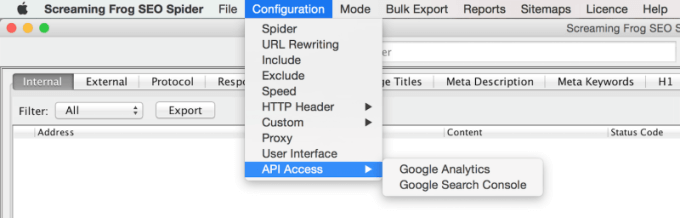
Connecting to the API’s are very straight forward and easy to authenticate and set up. Make sure we have the right Google Analytics View and the same date range for our data though. We don’t want to be standing in front of a report with skewed data.
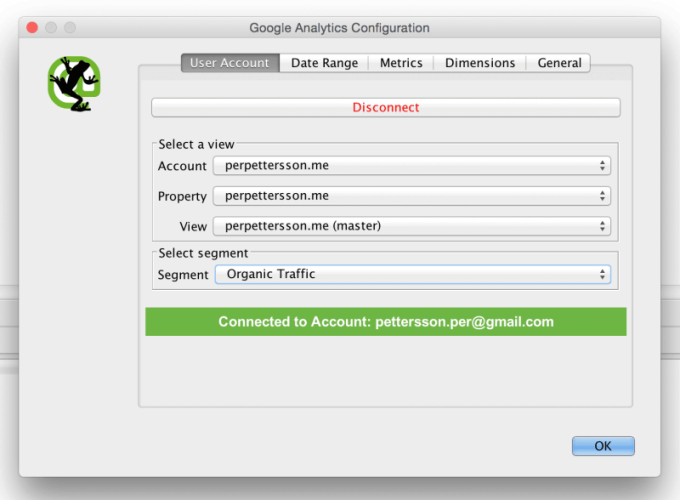
When we’re connecting to the Search Console API we have the option to only show results for specific devices (yay for a mobile first kind of mindset) and/or a specific country. Great stuff if we’re working on a big global website!
Let the frog check the website with all connections and export the internal tab to Excel when the crawl is completed!
Working with all this gorgeous data in Excel will be easier if we hide columns that we’re not using at the moment. Always try and keep data hidden instead of deleted. Sometimes we run across questions that deleted data could have answered.

Let’s zoom into the good part of Excel:
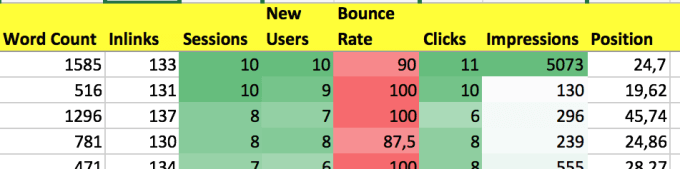
Adding conditional formatting in Excel with our data we can fairly quickly and easy understand where we need to focus our SEO efforts moving forward.
A page with a decent position in search engine results, a lot of impressions but few clicks and a horribly high bounce rate is screaming (pun intended) for our attention. How is the title written? Is the meta description tag actually describing what the page is about? Maybe the page is lacking content? Looking at data is only valid when you act on what the data is telling you. And the frog is amazing at telling us where to focus our SEO efforts.
Now it is your turn. Get at it!
[shortcode id=”1187″]
Leave a Reply